
Windows 10 Technical Preview – Just a few months on the market reverberated Windows 8 Operating System, but the unexpected is now part of Microsoft was not to be outdone by other companies began to upgrade their product version. Had appeared in recent rumors that Microsoft will release a new Windows, it turns out it is true. Technical Preview of Windows 10 has just released the preview version of the test alias with a myriad of features that are very “Gee” as well as the zoom is more responsive than Windows 8 Although just released a few hours, it was already a lot of Windows users who switched to try Windows The 10 Technical Preview.
ScreenShot:
System Requirements Windows 10 Technical Preview:
Processor: 1 gigahertz (GHz) or faster
RAM: 1 gigabyte (GB) (32-bit) or 2 GB (64-bit)
Free hard disk space: 16 GB
Graphics card: Microsoft DirectX 9 graphics device with WDDM driver
Internet Connection (Optional, just for updates)
What’s New Features in Windows 10?
Start menu: The familiar Start menu is back, but it brings with it a new customizable space for your favorite apps and Live Tiles.
Everything runs in a window: Apps from Windows Store now open in the same format that the desktop apps do and can be resized and moved around, and have title bars at the top allowing for maximize, minimize, and close with a click.
Multiple desktops: Create desktops for different purposes and projects and switch between desktops Reviews These Easily and pick up where you left off on each desktop.
Find files faster: File Explorer now displays your recent files and folders visited frequently making for finding files you’ve worked on is Easier.
New task view button: There’s a new task-view button on the taskbar for quick switching between open files and quick access to any desktops you create.
Snap enhancements: You can now have snapped a four apps on the same screen layout with a new quadrant. Windows will also show other apps and programs running for additional snapping and even the make smart suggestions on filling the available screen space with other open apps
Step Activation? Consider the following tutorial for “How to Activate Windows 10 Technical Preview”:
Install as usual Windows 10 Technical preview to finish and successfully booting.
If so, click the Start button and select All Apps -> PC Settings
- See the left side and select “Activate Windows”

- Wait a minute and then select the activation method “Call us to active Windows (Activate By Phone)”
- Select the next Indonesian Region.
Mobile Grab and contact number 001 803 657 668 or 0800-120 1201 (Free).
If there is already an answer, select Indonesian during the service by pressing the number 1
Next we will be faced with a few more questions, just hit reply and the last number 1 continue with question marks * fit from CS to pal prompted to type in the first column Instalasion ID and so on
Type the appropriate on-screen menu activation buddy
Wait until the CS will again provide a Confirmation ID so that my friend could Activated Windows 10.
Fill in the fields provided.
Download Link :
Link Download :


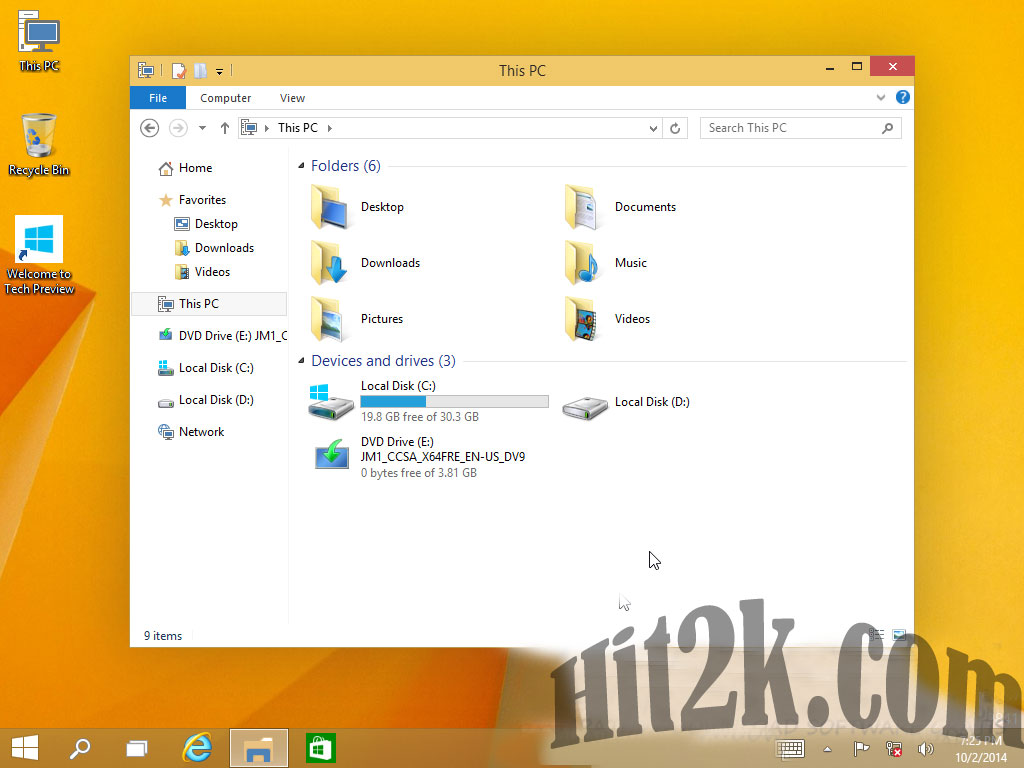
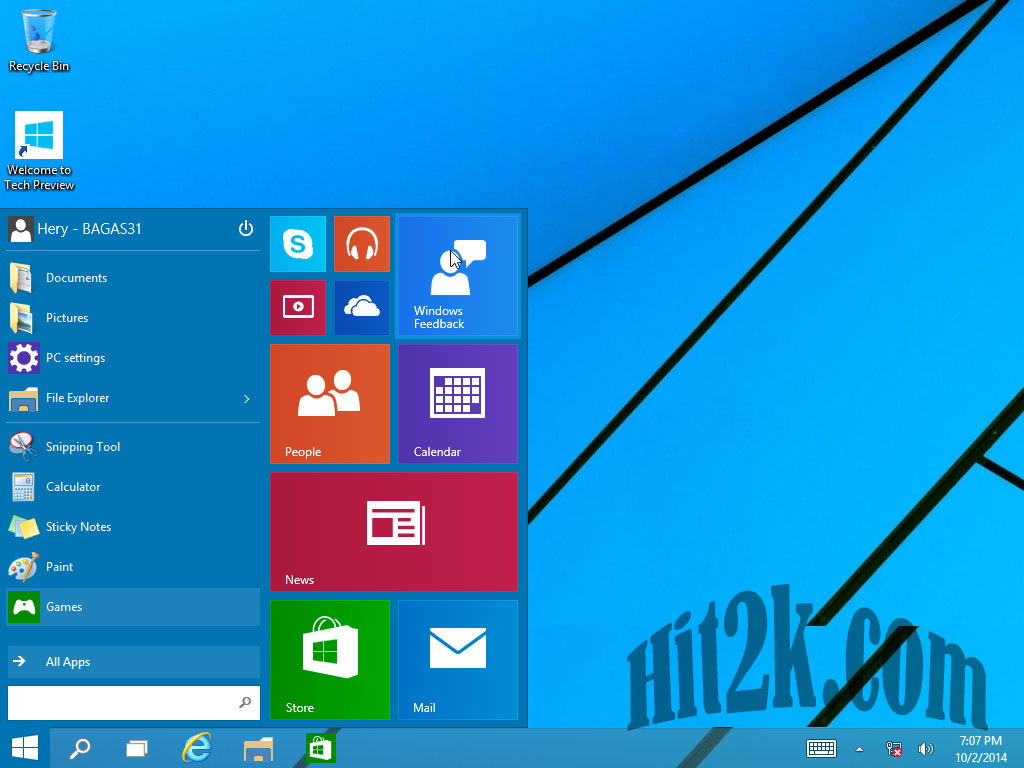

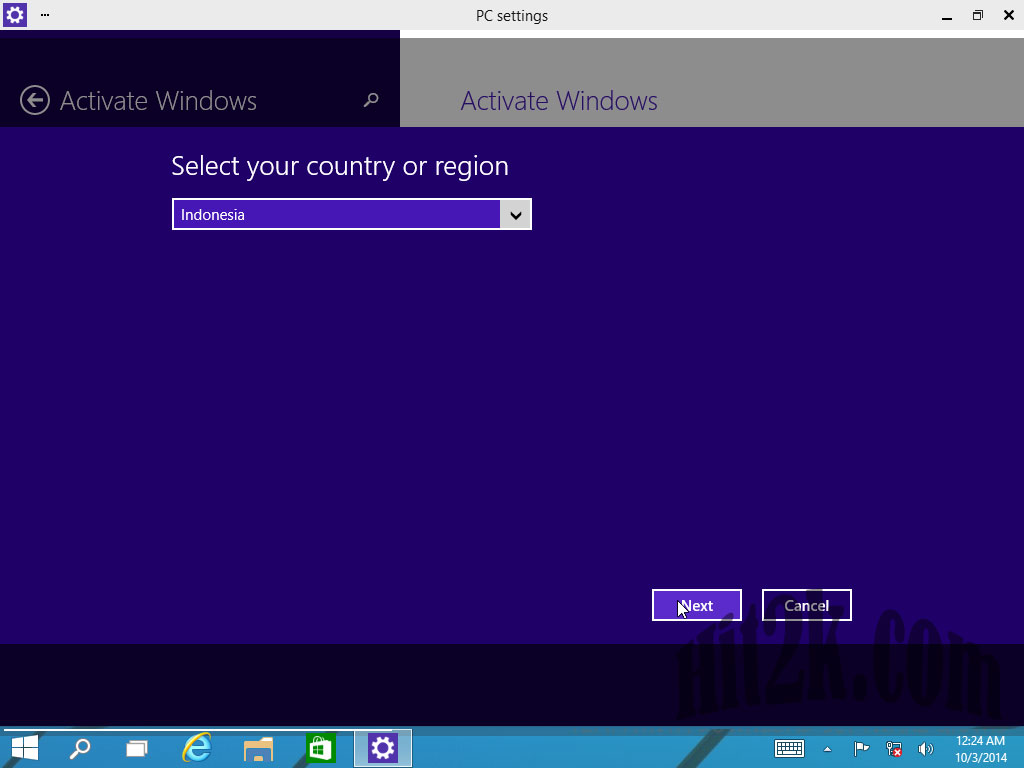
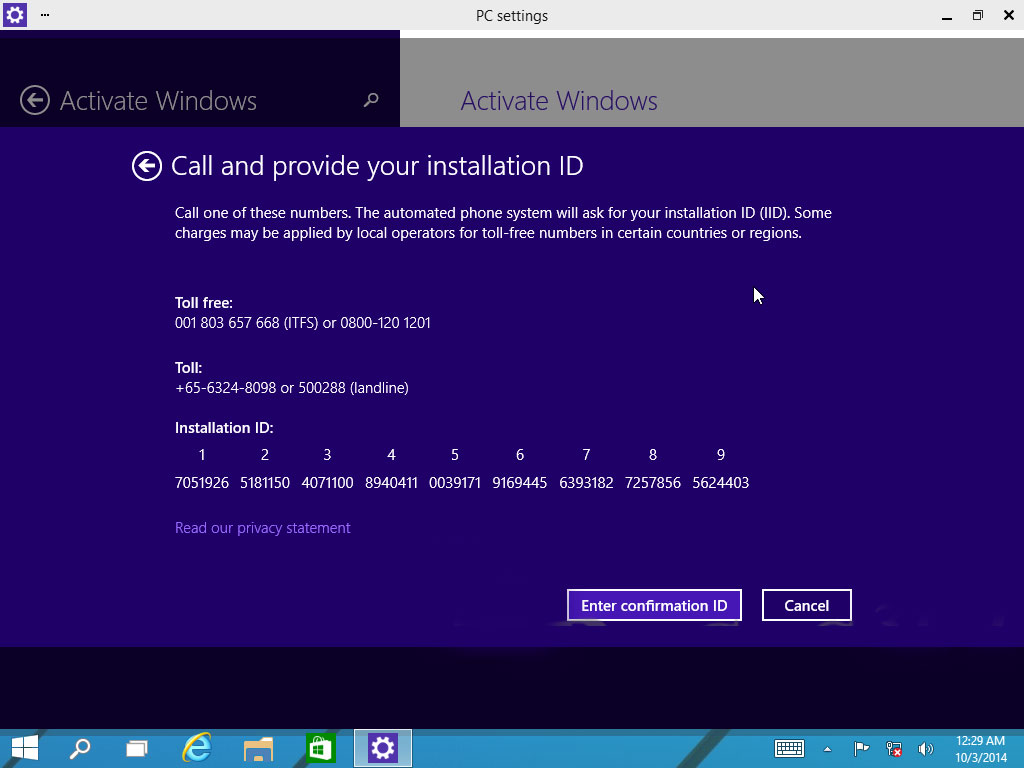
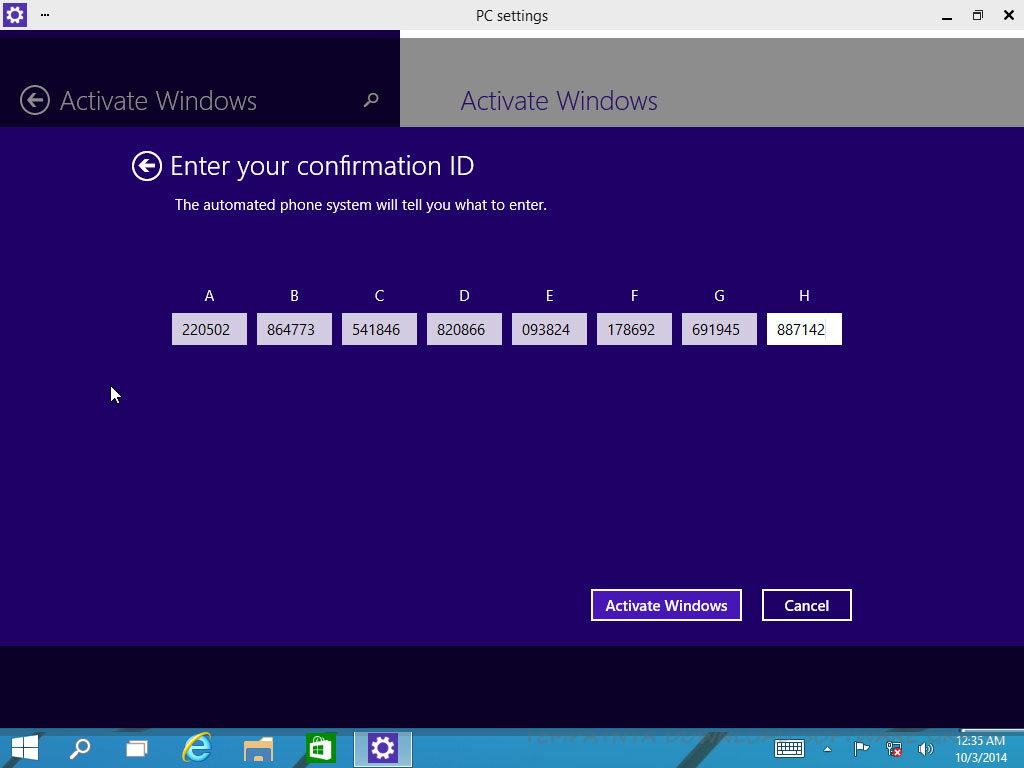
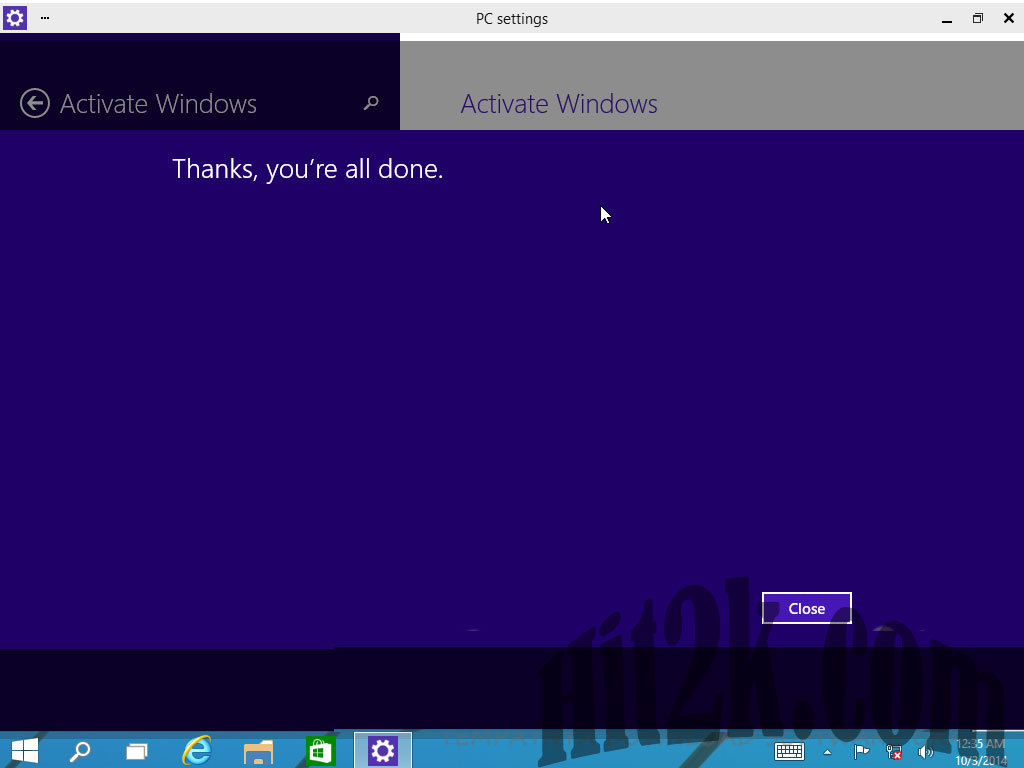

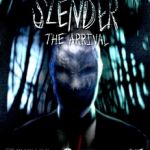

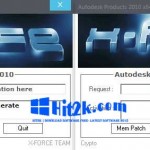

Leave a Reply